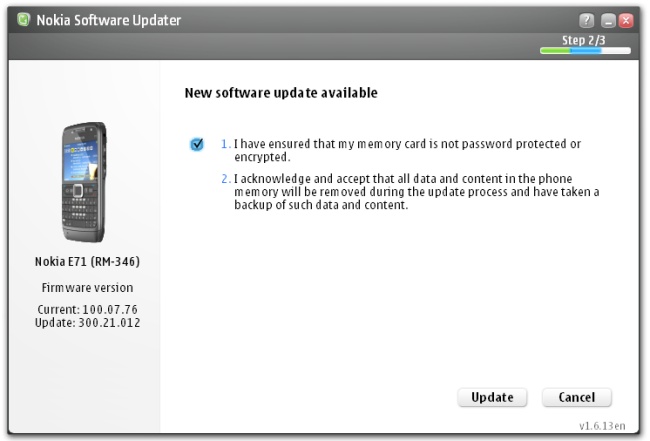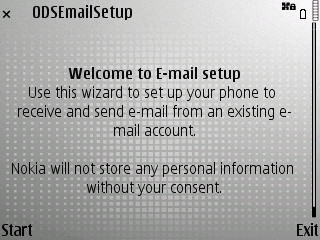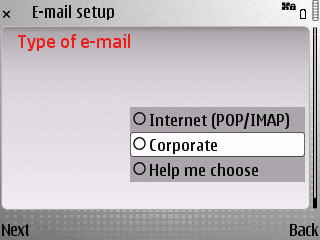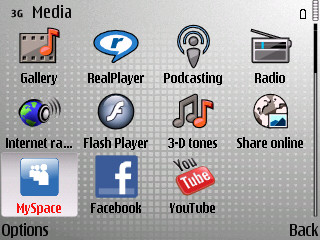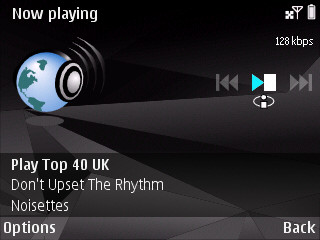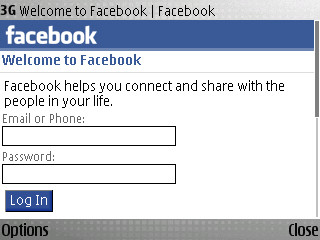the perpetual student
Nokia E71
Offline / Stored Google Maps for GPS
Use the map creation tool for Mgmaps to define the area/map desired. Select the zoom level, detail level and type of map, then press generate. Save the .map file.
Now use gmapMaker to download the google map images for your desired area, as defined by the .map file you just saved. (specify the directory to save the images to, select 'go', select the .map file)
Once gmapMaker is finished, copy the contents of the cache folder (just specified) onto the E71 memory card.
Install the signed n95 v1.39 mgMaps application on the E71. After installation, go to installation, app manager, select mobile gMaps, select 'open' and change 'Edit user data' to 'Always allowed'. (This option will not be available if you installed the unsigned .jar version of mgMaps)
Finally, start up mgMaps and go to 'settings', 'map browsing' and check 'offline mode' and 'stored maps'. Go to 'options' while 'stored maps' is highlighted and select browse. Specify the directory in your memory card where the images are stored.
(to prevent the images appearing in the E71's multimedia browser, use Xplore to change the attributes of the directory to 'hidden')
http://www.mgmaps.com/stored/
E71 Firmware 400.21.013 hacked with HelloOx 2.03
Transfer your contacts / backup info to your new E71

How many times have you changed phones (to your new Nokia E71) and wrote down your contacts in order to manually enter them into your new phone? Or, like me, copied all your contacts to your sim card only to find that they have all mysteriously disappeared? Here I will describe the various ways to transfer contact information to your new E71.
1. The SIM Card
This is the easiest and most familar method for people. As long as you store your contact data on the memory in the SIM card, all you have to do is slot the SIM into your new E71 and you’re done. However, the SIM card is an outdated piece of technology and the amount of memory on it is usually limited to 250 contacts. It is possible, after inserting the SIM card into your new E71, to then copy those contacts to the phone memory, and then delete those in the SIM card so that it can be used again as a ‘vehicle’ to transfer more contacts from your old phone. This is a quite troublesome and you need to go about it in an organized fashion. You could also experience loss of the information (as I did) if the copying is not done correctly.
Advantages: Ultimate cross-device compatibility
Disadvantages: Limited capacity
2. Bluetooth Business Cards
Your contacts can be transferred in bulk via Bluetooth business cards. If both your phones can be switched on at the same time, (if you have a spare SIM card, or your phones allow you to switch them on without a SIM card inserted such as the E71) you can pair the two devices up via Bluetooth and transfer the contacts that way. The only trouble to this method is that you receive each contact in your new E71 individually, meaning that each contact will have to be saved to the phone book. Repeating this task hundreds of times is not a particularly enticing one.
Advantages: Fast, easy to send, wide compatibility between phones.
Disadvantages: Painstaking to save a large numbers of contacts.
3. Cross Device Synchronisation
If both your phones are compatible with each other, this is an effective and easy way to transfer data. Unfortunately even two different Nokia devices might not be compatible with each other.
Advantages: Easy to use and almost entirely automatic
Disadvantages: Not a reliable cross-platform method
4. Online Synchronisation
Synchronisation services such as ovi.com allow you to backup and store your contacts, mail, schedule and more on their servers for easy access anytime and anywhere. I find that although I have a local backup easily available on my PC, the online service gives me the peace of mind and assurance of knowing that if anything happens to my phone and or PC, my data will still be safe in an independent server.
Avantages: Independent storage for backup from anywhere and at anytime.
Disadvantages: Your phone needs to have internet access in order to perform a backup.
5. PC Synchronisation
The Nokia PC Suite, N-Series PC Sutie or Ovi Suite can synchronise your personal data with the programs on your PC such as Outlook, Vista Contacts, Lotus Notes etc. This will then allow you to transfer that data onto your new device.
Advantages: Relatively easy to set up, and backups can be performed regularly.
Disadvantages: Synchronisation software not always reliable, and data availability depends on the functioning of the PC.
Nokia E71 vs E72 Specs

Many will consider the E71 and E72 similar. But there are significant changes to the new Nokia E72 device. In fact, if you look at these models, they are as different as heaven and earth. Let's look at the table below to see all of the major differences.

via mobile-review.com
E72 Specs and Review


The all new Nokia E72 boasts a host of new features including optical scrolling and a five-megapixel camera. Building on the success of the E71, the E72 takes the very best of Nokia’s most successful QWERTY device and makes it even better. The super-slim 10mm frame has been refined with some sleek design touches and inside the device is treated to a range of user interface improvements too.
The optical navigation key makes scrolling through emails a breeze and also helps bounce around the menus quickly and easily. The camera has been upgraded to a full five megapixels and heavy data users will love the support for up to 10.2Mbps connections over HSDPA. The audio jack has also had the upgrade treatment with 3.5mm jack now appearing on the top of the device.
Nokia Messaging is also on board (with a lifetime license) and now supports access and easy set up for Instant Messaging accounts including Yahoo! Messenger, Google Talk and Ovi, amongst others. Email set up is even easier than before through Nokia Messaging, Mail for Exchange and IBM Lotus Notes Traveler.
Sound quality on calls is improved with the addition of active noise cancellation and navigation gets a boost with the addition of a digital compass. Maps is also integrated and comes with a lifetime walk and 10 days of turn-by-turn navigation, if activated within the first three months. You don’t need to be worried about getting caught in the dark either - a single press on the spacebar key will activate the torch!
The Nokia E72 is expected to begin shipping late in the third quarter of 2009 at an estimated retail price of €350 before taxes and subsidies. Find out more from Nokia.com.
Top E71 Online Communication Tools / Apps
Cool IRC - CoolIRC is a Mobile IRC Chat Client designed for Java SE aimed at Mobile Phone communication. It can connect to any IRC server and has most popular features that is available on PC Clients.
Social Networking Tools
Psiloc Hotspot Finder - can find you mobile internet even in hell! Super easy to operate with very powerful LAN connection capacity it lets youto keep yourself connected throughout the world, wherever you are. This is a must have Nokia mobile software!
Official Nokia VPN - software:The official version of Nokia VPN manager is a great tool which can discover and configure a variety of Mobile VPN connections. It is primarily focused towards Europe however, it should work in all major cities worldwide.
WeFi for Nokia - This symbian Series 60 free mobile software can detect and configure internet access points on your phone and more. It has a growing community where other WeFi users are mapping HotSpots on the go for someone else to discover.
Easy Wifi - Even Nokia decided to include easy WiFi as a default built in WiFi finder on the next N-Series and E-Series smartphones. It can automatically grant you WiFi accessibility from your Nokia N-Series orE-Series phones when you simply decide to turn it on.
Handy Wi - HandyWi for Nokia gears you with the power to share online photos andmedia through your “faster mobile internet” on the go. It also lets youaccess and edit Flickr pics (simply use HandyWi APN as your accesspoints default setting) easily using the Free wifi internet.
Whisher - Another community driven web 3.0 smartphones software, Whisher lets you take advantage of true mobility. Also features a simple yet effective interface which most users will appreciate and it also offers dedicated and shared mobile internet connection.
Nokia E71 Unlocking Instructions
1 - Switch on your Nokia E71 mobile phone without any sim card.
2 - Don't bother as to what is displayed on your Nokia E71 mobile phone.
3 - Compose #pw+CODE+1#.
4 - The Nokia E71 mobile phone would then display the message "SIM Restriction Off" and will be unlocked!
The letter p appears if you press the button star(*) three times quickly
The letter w appears if you press the button star(*) four times quickly
The symbol + appears if you press the button star(*) two times quickly
The CODE you need to enter is the unique unlock code for your Nokia E71 mobile phone
Each Nokia E71 mobile phone has an unique unlock code. You can buy the unique unlock code for your Nokia E71 mobile phone at www.mobileunlocksolutions.com.
via mobileunlockguide.com
Remote Lock Down the Nokia E71
One of the concerns that I hear repeated often is, ‘What happens if someone finds or steals my phone?’ The concern is definitely valid – we store all sorts of confidential information on our phones, and if someone were to gain access to our phones, they would likely have more information than we would like them to have. No worries, though, the Nokia E71 provides a built-in feature to remotely lock down the device, so that prying eyes cannot access your contacts, calendar, or anything else.
To set this up, you’ll need to go into the Tools folder, and open Settings. From there, open ‘General’, and scroll down to ‘Security’. Click once more to open ‘Phone and SIM card’, and scroll down to ‘Allow remote lock’. When you change this to ‘Yes’, you’ll be asked a series of questions:

First, you’ll need to specify a secret message. This is a word that you will send to your phone, from another phone, in the case that it’s stolen. This should be something unique, that you will remember. You will then be asked to re-enter the same word, for verification.
After that, you will be asked to enter the 5-digit security code (which is 12345). You can change this to a new, custom security code by choosing ‘Lock Code’ above the ‘Allow Remote Lock’ field. This can be any number, and will be the only way to unlock the device, so don’t pick anything obvious, such as 12345 or something. If the thief can guess it, then it was useless.
Once setup is complete, you are secure. In the case that your phone is lost or stolen, simply send an SMS from any phone to your phone, with your secret word in it to lock the phone down. Whoever has your phone will be unable to do *anything* on the phone until they have correctly entered the 5 digit security code to unlock the phone. This code will also be required if they power the phone off, or change the SIM card – there’s no way for them to get around it, so your information is safe.
Of course, this does not help you get your phone back, but at least your private information will be safe.
via E71blog.com
Delete Bloatware / Demo Apps on the Nokia E71

OK, so the first thing you do is install x-plore, from here.
Than after you install x-plore, run it and go to menu->tools->configuration and select the check box next to everything that says “Show”, including system applications found towards the bottom of the list.
Than just go Back and you should see Z: disk. Open it go to system->data->midp2->preinstall and there you will find most of the items in the Games & Apps folder. Here is a complete list of the ones you will find and what application they apply to:
· an529-piranha-js179.jar (AT&T Navigator)
· app-prod-where-E71.jar (Where)
· BrainChallengeVol2DEMONokiaE71EN… (Brain Challenge)
· DEMOCollapseUnitedStatesNOKIAE71… (Collapse)
· mall.jar (MEdia Mall 2.0)
· MobileBanking.jar (Mobile Banking)
· MobiTVNokiaE71ATTTrialen… (MobiTV)
· MobiVJNokiaE71ATTTrialen… (MobiVJ)
· Monopoly.jar (Monopoly)
· MusicID4.0.2Nokiaxxx (MusicID/Shazam)
· mycast5demoacte71.jar (My-Cast Weather)
· remixNokiaE71x.jar (ReMix)
· wikimobile.jar (WikiMobile)
· wpt2attnoke71… (WPT Hold Em 2)
· wvim5en-USes… (Instant Messenger)
· XM-RadioNokiaE71ATTTrial… (XM Radio)
· ypcpiranha_submit.jar (Yellow Pages)
So scroll up and down to select the app you want to uninstall. (Do this to the icons that look like ZIP folders and not all application names.)
Press the left soft key to go to menu->file->open by system and now it will ask to install it over the same one already installed but now install it to your memory card.
After you installed all of them to your memory card, just pop the memory card to your pc or other phone and format it.
Vola! they are gone. However I still haven’t figured out how to remove the SHOP icons. Still searching.
I personally kept AT&T Navigator (I find it invaluable), WikiMobile (seems to be free and useful), and Yellow Pages (another free and useful one for me). I did remove the Instant Messenger application because I have only 200 text messages on AT&T and prefer to use fring or some other client for IM needs. If you have unlimited text messages then you may want to keep this one installed.
All of these items will still be present in that same folder in case you ever want to reinstall them, but at least they are no longer installed on your device and cluttering up the folder structure.
How To Conserve and Extend Battery Life
- Turn off 3G: If you don´t need a fast data connection or the ability to make video calls.
- Turn off GPS: If you don´t need navigation or geo-tagging of pictures.(Tools - settings - general - positioning - positioning methods - disable)
- Turn off Bluetooth/IrDA (Tools - settings - connection - bluetooth - off)
- Turning off WLAN scanning: If you´re not currently looking for a network.
- Lower the screen brightness and timeout.
- Keep phone´s FW up to date: FW updates could include better battery management.
- Close unused applications: Try to have as few applications as possible running. The more applications you run at once, the quicker the battery will be drained, so it's a good idea to shut down any applications you don't need.
- Do NOT switch the phone off! (unless you're in an area with no signal for a long period of time.) Booting up the phone takes more power than keeping it in standby.
- Use headphones instead of speakers
- Avoid using the camera flash unnecessarily
- Try to get a good signal. The better the signal on your phone, the easier it is for the phone to connect to a base station and the less power a phone uses during calls. By making sure you have a good signal during calls, texts or internet use, you can make the phone's battery last longer.
- Use Offline Mode (aka Flight Mode) If you're just listening to music or watching a video, and you don't need to take any calls on it, you might want to put the phone into Offline mode.
Recovering From a Failed Firmware Update

The aim of this guide is to offer users a few tips and tricks that may aid recovery. The guide applies to most nokia phones, except the hard reset which only applies to S60 smartphones.
So how do you know if an update has failed?
A failure can show itself in a number of ways, the most common one is where the NSU freezes. If it does this during the first part of the process where it downloads the firmware from nokia your phone will be ok. You will see that your phone is still switched on so it's safe to cancel the process or just remove the cable from the phone.
If it freezes during the second phase when the computer is transferring the firmware to the phone this can be much more serious. When this happens leave your phone for at least 15 minutes before taking any further action. If after that time nothing has happened all you can do is pull the cable.
Another failure is where your computer crashes during the second phase. This is usually the worst type of failure and often leaves the phone unrecoverable, but still it's worth trying.
What can I do to recover from this failure?
The first thing to try is to remove the phones battery and leave it out for at least five minutes. Whilst doing this take the opportunity to reboot your computer in case you need it to help with recovery.
Now re-insert the battery and try to switch your phone back on. If it works then all is good but before trying to update again there is a few things you need to check. Make sure that your computer is fully up to date including the latest service pack and disable all non-essential programs that are running. Also disable any anti virus and anti spyware software that you may have, now try again.
If removing the battery failed to make it work then prepare your computer as mentioned above and run the NSU again. Follow all instructions and prompts that it gives you carefully as it may offer to recover your phone. If it doesn't try various combinations of connecting your phone whilst it's switched on, off and also try removing and reinserting the battery whilst it's connected. Make sure you wait in between each attempt to give the NSU time to detect the phone. This classic thread is a good example of someone who succeeded in recovering their phone. It's a good idea to keep trying and trying.
What if that method doesn't work?
The next thing to try is a hard reset. This method only applies to S60 smartphones with keypads (not touchscreens):
1. Switch off the phone.
2. Hold down the following three buttons: Green (the call answer button), * button, and '3' button.
3. While holding these buttons, hold the power button for a second to switch on the phone.
4. Release when the phone shows the nokia hands logo or shows other signs of life like the language selection screen.
It may take a few attempts and very flexible fingers.
Note: On the N78 use the silver multimedia key instead of the green call key.
So none of that worked, what happens next?
Unfortunately you have now tried everything possible to recover from the failure yourself. The last thing for you to do now is to contact a nokia care point in your country for help. If your phone is under warranty they will repair it for free, possibly while you wait.
All credits to psychomania
Best Nokia E71 Themes From Around the Web
Firmware 300.21.012 is hackable
Method:
A: BEFORE UPGRADING THE FIRMWARE
A1. First the phone must be hacked and HelloOX installed also X-Plore 1.32. Of course you'll need a strong certificate like OPDA can provide.
A2. On Y:\ create folders Y:\SYS\BIN
A3. Enter in C:\SYS\BIN and copy installserver.exe to Y:\SYS\BIN
A4. With the help of X-PLORE change attributes of Y:\SYS\BIN\installserver.exe to SYSTEM, READONLY AND HIDDEN
A5. Change attributes to Y:\SYS\BIN as before
A6. Change attributes to Y:\SYS as before
A7. All it's done you can now upgrade the firmware
B: AFTER UPGRADING
B1. Using your certificate sign with the help of SIGNSIS HelloOX 1.03.
B2. Install HelloOX 1.03.
B3. Check if ROMPATCHER has OPEN ALL Active
B4. Enjoy your hacked phone!
New Firmware v300.21.012
An updated firmware, version 300.21.012, is now available for both the Nokia E01 and E66 (previous version was 210.xx.xxx). This is a major firmware update for the Nokia E71 and E66, it includes updates to Mail for Exchange software and email wizard, adds Internet Radio and social networking bookmark widgets, and improves overall performance. The new firmware can be downloaded and installed via Nokia Software Updater.
Firmware updates become available for different device variants (e.g. operator branded handsets) and markets at different times. I've successfully checked for and installed the update with a EURO1 variant. As neither the E71 nor the E66 support UDP (user data preservation) you will need to back up your device before installing the firmware update.
Update details
Mail for Exchange version 2.09 and Nokia Messaging 5.1 are included in the firmware. This Mail for Exchange version can also be downloaded from the Nokia website, however this version does not support sub-folders (which is only available for Mail for Exchange on some S60 3.2 devices - currently Nokia E75, E55, N86, and 6710). Nokia Messaging can also be downloaded from the Nokia website.
The email set up wizard has been improved and there's additional help for users in deciding what type of email they should be setting up:
The E71 now includes Internet Radio and a number of widget-powered shortcuts to popular social media and social networking websites:
The standard My Nokia application has been added to the E71 (in the help folder).
There also seems to have been some general performance improvements, most notably when opening the Installation folder.
Its likely that there have also been a significant number of bug fixes and stability improvements.